Click on the link below and follow these steps to allow us access to your computer:
- Click run (or save to your desktop and click run from there)
- Click run again
- Make sure the box “Give Full Control to Users” is selected
- Click on the button “Show My PC Now”
- Click on the green envelope OR give us the randomly generated “Share Password’ and skip the next three steps
- After clicking the green envelope type in your name and email address
- Enter our email address admin@lockhart-cga.ca OR the email address of the person helping you
- Click the “Send Meeting Invitation” button
- Hit the blue square to end the session